Yesterday I bit the bullet and upgraded my fairly stable Xubuntu install from 13.10 Saucy Salamander to 14.04 Trusty Tahr.
I had no pressing need to upgrade (aside from an the occasional reminder when I logged in that a new release was available) but since Trusty had been out for a few weeks I figured any show stopping bugs would be ironed out by now.
First, I have to comment on how painless the upgrade procedure has become, a couple of clicks and it was away. After about an hour or so spent downloading and installing updates, a reboot and a slightly extended initial login, everything seemed to be right where I left it. No longer are we faced fixing a bunch of small things that go awry during the upgrade process.
I did, however, find one minor annoyance. No longer did all my running apps (the ones that I want to anyway) show up in the notification area I have in the top left of my screen.
Conspicuously missing were Network Manager, Dropbox, Spideroak, KeePass and perhaps a few more, leaving me with just the volume control and power indicator icons showing. This was true even though each of my apps appeared to be running after being correctly started at login.
After a bit of poking around in the XFCE panel preferences I found that replacing the Notification Area applet with the Indicator Plugin applet all my application icons were restored.
This, however, left me with another dilemma, as Indicator Plugin also includes a bunch of icons for mail, bluetooth and keyboard that, although I could hide, I couldn’t easily remove. What I really wanted was for Notification Area to work the way it did before the upgrade.
After further investigation and a little google-fu, I found that by killing indicator-application-service my icons would reappear. A quick delve into ‘Sessions and Startup’ settings found in XFCE’s Settings Manager found this service (listed as Indicator Application) was started on login and by unticking the box next to it I could tell it not to start. Problem solved. Now my notification area looks the way I like it with grey and black icons showing and the more and out of place looking coloured icons nicely hidden away.
Problem: After upgrading to Xubuntu 14.04 some application icons no longer show in the notification area.
Solution: Stop indicator-application-service from starting at login.
Procedure:
- Open XFCE Settings Manager and navigate to Session and Startup preferences.
- Click on the Application Autostart Tab and scroll down to Indicator Application
- Untick the tickbox.
- Click close, log out and log back in again.
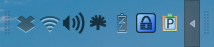
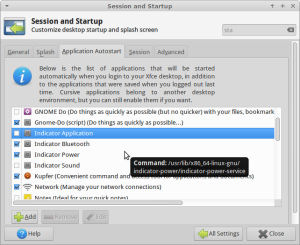
Thank you!
Thank you for posting this!
It did not work for me. I am using Linux Mint 17 XFCE 64bit.
Perfect!
I am running LM 17 XFCE 32 bit. Stopping indicator-application-service did successfully cause the network icon to appear in the notification area; however, it did not fix the problem for gnote. As with my old LMDE XFCE system, I added a copy of the .desktop file to /etc/xdg/autostart/:
sudo cp /usr/share/applications/gnote.desktop /etc/xdg/autostart/
Log out and back in again and gnote’s icon is back in the notification area.
Thank You! I was going insane to solve this problem! :D
This is the only post worked for me!!!! Excellent! Thank you!
Victory! That did the trick for me. Killing that indicator-application-service made the icons appear instantly.
Thanks – finally something that is simple and works, rather than the “just run nm-applet as root and you’ve fixed it” nonsense I’ve read elsewhere
Man, I’ve spent a lot of mental cycles on this. Thanks for posting.
That did it! Much obliged.
¡Muchísimas gracias y saludos desde Uruguay!
Many thanks and greetings from Uruguay!
de nada, and G’day from Australia.
Sadly, your solution did not work on Xubuntu 14.04, LTS, 64 bit. To me, the most important point about the indicator fail is that it is now impossible to access the menu and one of Dropbox’s most powerful software features, and that is “Selective Sync.” “Selective Sync” is the ONLY reason I pay dropbox.com ~$450.00 per year for two accounts. However, Dropbox itself is running fine and I can confirm this via CLI: dropbox help OR dropbox status
I have written to Tech Support at Dropbox and posted to their forum. I have received two personal letters informing me that their engineers are aware of the problem and seeking a fix. There is no ETA for a fix. I am running dual boot Xubuntu and Ubuntu. The indicator is working fine in Ubuntu, so I use selective sync there. In Xubuntu I sync everything.
As far as I know, there is no solution. There are only work-arounds which don’t work for everyone.
Thanks a lot! I’ve spent a couple of hours on googlong for this problem and found your solution.
I’ve found the indicator services this way
# ps waux | grep service
After killing them the missed applet icons emerged and came back into the notification area.
No logout needed and proved your analysis to be exactly right for me!
Thanks a lot!
Andreas
Hi, Andreas, thanks. Can you be more precise? For example, can you confirm that this would be the indicator? (There are many to choose from) —
-linux-gnu/xfce4/panel/wrapper-2.0 /usr/lib/x86_64-linux-gnu/xfce4/panel/plugins/libindicator-plugin.so 10 12582945 indicator Indicator Plugin Provides a panel area for Unity indicators. Indicators allow applications and system services to display their status and interact with the user.
Are you referencing the libindicator plugin? And is this a process? From top I do not see any PID.
Hello Kurt.
Ok, so I did a proof of conflict.
1) start is without indicator plugin. My Alarm Clock is accessible.
2) AppMenu – Settings – Session and Startup / App Autostart
Enable: Indicator Application
PopUp says: Command = /usr/lib/x86_64-linux-gnu/indicator-application/indicator-application-service
# so this command will start the next time.
# for now, Alarm Clock is still there
3) logout / login cycle
No alarm clock visible in notification area.
4) search / verify indicator-application-service
ps f -A -o tty,ppid,pid,command | less -NIS
pidof indicator-application-service
5) Now, kill the Ubuntu indicator-application-service
kill `pidof indicator-application-service`
# and voila, Alarm Clock is back again. THANKs a lot!
A diff of sorted processes list before and after also shows that indicator-application-service
indeed is the only process that is started in 2) .
# get sorted list of just the processes with:
ps -A -o command | sort > list_before.txt
Andreas
Thank you! I deleted my panel 0 by mistake and was desperate because I didn’t find any solution. But my Xubuntu 14.04 looks now best even than before ;-)
I don’t understand. What is the status of your Dropbox indicator?
Thanks! worked for me in Linux Mint 17.1 XFCE Rebecca :)
After some stupid update some icons started appearing but I clicked on it and it took me straight to the settings. But then again after an update it appeared again and I no longer could get there and couldn’t find where to adjust it.
Thank you very much! I would be looking for it all over the place before actually finding it. This was the most helpful of all. :)
Great, that worked perfectly. Many thanks for sharing the knowledge!
And I found another alternative to the failed (incomplete functioning) of Xubuntu 14.04. It is Ubuntu MATE, with highly configurable Gnome 2. Once in a while the Dropbox icon disappears but if I delete and restart the indicator applet, it comes back. This only happened once. On a separate note, it is reported that Ubuntu MATE 15.10 will not be supporting Ubuntu Software Center. What the hell? And what about Synaptic? It remains to be seen how this plays out.
Fixed my problem exactly. THANK YOU!
Very helpfull thank you!
Pingback: Xfce4中Notification Area不显示icon的解决方法 – Sense's Blog
Thank you so much ! I was having trouble with Kazam missing its icon on the panel so I couldnt stop the recording, and now it works marvellously . Greetings from Morroco
It works! Thank you! You leveraged my frustration :)
In my case it was not upgrading the distro, and disappeared ALL icons. I had to reconfigure almost all the icons.
Thanks . Saved my day .